✨Microsoft Universal Event Tracking Consent Mode Integrated
The Microsoft Universal Event Tracking (UET) Consent Mode Integration feature within the app provides a seamless way for merchants to implement Microsoft Universal Event Tracking Consent Mode on their e-commerce platform. This feature allows merchants to respect user consent for cookies, ensuring compliance with data protection regulations while still enabling the collection of critical analytics and ad performance data.
Consentik currently supports Microsoft Clarity ConsentV2
Merchants can configure Microsoft UET Consent Mode directly from app's admin: Settings/Integrations/ Universal Event Tracking by following these steps:
If you have already added UET tracking code on your store, jump to step 2. If not, select "Have NOT added UET tag on store yet" checkbox and input your UET tag ID.
Copy the generated code snippet provided by the app.
Access the
theme.liquidfile within the website's theme editor.Paste the copied code snippet just after the opening
<head>tag.Save the changes made to the
theme.liquidfile to ensure Consent Mode is active.
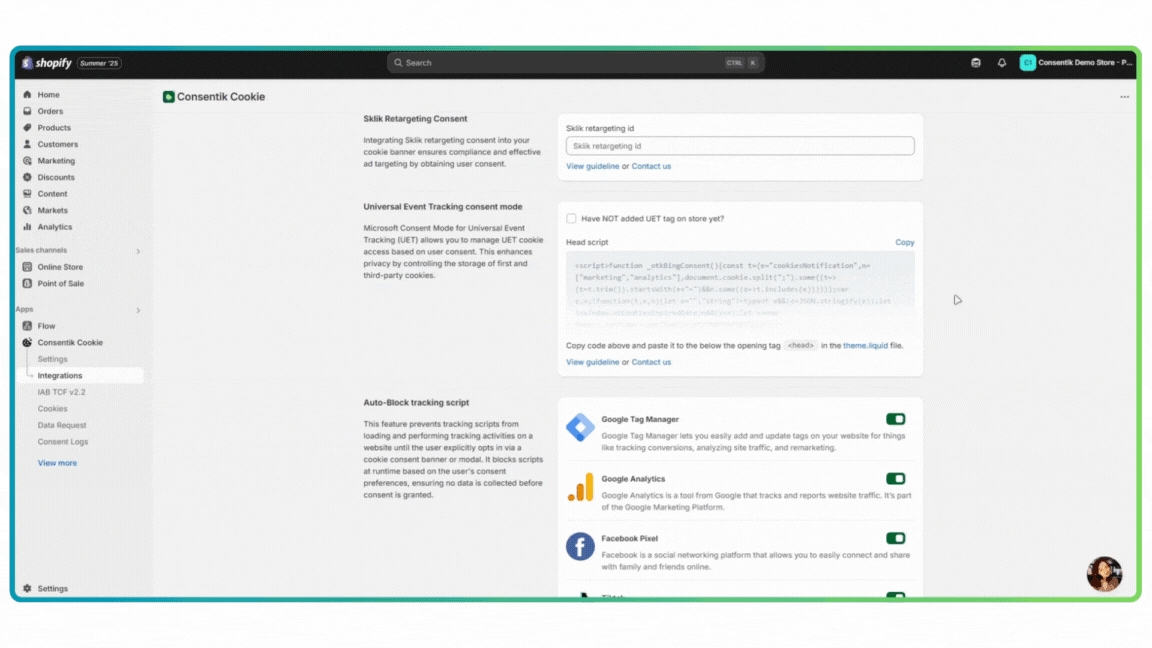
Default Consent Configuration
Upon integration of the generated code into the theme.liquid file, the app will default value of ad_Storage and analytics_Storage to 'denied' state This ensures that no data is collected without the explicit consent of the user.
User Consent Interaction
When a user visits the merchant's website, they will be prompted to provide consent for various categories of cookies, including:
Marketing Cookies: Related to advertising and marketing efforts.
Analytics Cookies: Used for collecting data on user interaction and behavior.
Functionality Cookies: Essential for certain website features and personalization.
Updating Consent Status
If the user provides their consent:
Consent Update:
Base on the category user accept, Consentik will update the value of
ad_Storageandanalytics_StorageIf a user accepts Marketing cateogry Consentik will inform Clarity the value of
ad_StorageisgrantedIf a user accepts Analytisc cateogry Consentik will inform Clarity the value of
analytics_Storageisgranted
Consent Storage: The user's preferences are stored in a cookie on their device, ensuring that their choices are remembered for future visits.
Automatic Consent Application: On subsequent visits, the app will automatically read the stored cookie and apply the user's preferences without requiring them to consent again.
With this feature, merchants can manage user consent for cookies in a way that is compliant with privacy laws, user-friendly, and minimizes the impact on data collection for critical website functions. The process is designed to be transparent for users and straightforward for merchants to implement and manage.
Test your UET consent mode setup
Method 1: Using EUT Tag admin
Go to Microsoft Advertising Admin, select Coversions -> UET Tag
Select to the tag you want to test, click to tab Test your tag

Input your website URL and click to Open website URL
A new window will appear. If you see Consentik Cookie banner, click to Accept button and reload that window
Wait for 10-20 seconds to Microsoft update event from your site.
If you setup consent mode correctly, you can see the message below

Method 2: Using Console on DevTool
Open your site
Press button F12 or
Ctrl + Shift + Jon Windows (Cmd + Option + Jon MacOS) or Right Mouse and select Inspect to open Console Tab onType
window.uetq.uetConfig.consentWhen cookie banner show, you can see the default consent status is false

When you click to "Accept" button, you can see an Update status change to true

If you have trouble implementing or testing Microsoft UET consent mode, please contact us.
Last updated
Was this helpful?